This page is intended for students who don’t have much experience with online learning. Already an online learning pro? Skip this page and check out these tips about how best to learn in online classes.
Just like in your in-person classes, your professors each will have different expectations for student communication in a virtual class. They may or may not want students to have cameras on, and you may need to be able to ask/answer questions using your microphone. Be sure to ask what their in-class expectations are for online courses if they haven’t shared them. Some instructors might expect students to talk, others might want you to use the chat feature.
 Consider: What can people see?
Consider: What can people see?
There are a lot of visuals in videos, including what you are wearing, what’s in the room you are in, and who’s in the room you are in. While we can control some things, like what you are wearing and what people see in the static background of the camera, other things are harder to control, like your roommate/sibling/pet running through the background! Please be patient with each other and suspend judgement.
Consider turning off your video if you are eating, talking with someone else in the room, or “multi-tasking” (which is a myth, by the way, see this page for why).
If possible, find a space to zoom that’s clean and simple (plant, wall, bookshelves are ok; NOT ok are piles of dirty laundry and posters with vulgar or crude images and language). If you are going to use a virtual background try to use a static and work-appropriate image. Virtual backgrounds use a lot of your computer’s processing power, so if you have issues with video or audio quality, you may not be able to use a virtual background.
Lighting can make a big difference, too. If you’re sitting with a bright light or window behind you, you will probably be completely darkened by the light.
 Consider: What can people hear?
Consider: What can people hear?
Extraneous noise can be distracting to others and detract from learning, too. Whether it is your dog barking, the garbage truck outside, or siblings getting in an argument or even just talking online for their own schoolwork, if you can hear it, your microphone will pick it up too. Even though you may not be able to control the background noise from where you are zooming, you can control your mic. Sometimes your instructor will have all mics muted upon entry, if they don’t, you can mute your own mic a soon as you sign on. You will need to unmute when you want to talk (and then mute when you are done).
 Tips for when your instructor expects students to participate using video and the microphone
Tips for when your instructor expects students to participate using video and the microphone
- Make sure your camera is ON and not covered up.
- Your professor may expect students to raise their hands digitally or ask questions via chat, or, if the class is small you may just raise your hand like you would in person.
- Look at the camera when you talk to make eye contact (this can be hard b/c you might be looking at yourself!)
- Depending on how the course is set up, the instructor might have to unmute your microphone. In other cases, you might be able to unmute yourself.
- In online discussions, it can be hard to gauge your professors’ and classmates’ facial cues. Be sure to share airspace and try to avoid interrupting others.
- When you are done speaking, try and indicate verbally that you are done. You can simply say, “that’s it” or “I’m done”. Non-verbal cues are sometimes hard to “hear” in videos.
- If you have your microphone muted and no video on throughout the whole class, consider what that might look like to an instructor. You may have very good reasons for this, but it might appear as though you are not paying attention.
Using Zoom from a Student Perspective
There are a lot of resources out there on using Zoom. If you would like a short and informative overview, take a look at this video that Dr. Ben Finio, Lecturer in the Sibley School of Mechanical and Aerospace Engineering, created on “How to use Zoom as a Student”.
Remember that the online sessions may be recorded. This is still a classroom and adhering to normal classroom behaviors is still important.
Troubleshooting Zoom Tips
What do you do if your audio keeps cutting out or if your video keeps freezing  while you are in an online class or meeting? There can be a few reasons for this including poor bandwidth or not enough computer processing power. Here are a few things to try if this is happening to you:
while you are in an online class or meeting? There can be a few reasons for this including poor bandwidth or not enough computer processing power. Here are a few things to try if this is happening to you:
- If you are using a virtual background, turn it off.
- Close all programs that you are not using (email, Microsoft Office, Adobe, etc).
- Try turning other services (Netflix or video games) that use substantial bandwidth.
- Consider talking with your roommates, parents, siblings, or whoever else is using the internet bandwidth about when you need to be online.
- Install the Zoom app rather than using it directly in a browser.
- Reduce background noise. How to instructions here.
- If you still have audio issues when you are talking, turn off your video when you need to speak. Or, if possible, call in using your phone and turn off your computer audio.
Next up:
Learning from Online Lectures and Discussions. Click the button below to learn more.
Would you like to learn more?